Mixcraft, the Garageband for windows. Mixcraft is the easiest multitrack audio, MIDI, and video workstation ever, it has everything you need to produce and create or record music. Mixcraft is extremely easy to use, especially for beginners and It comes with a loop library and a variety of high quality instruments including multiple plugins such as Messiah and a more complex software called 'Synthesiser'. You can adjust and change things like the note position to make your piece perfect.
You can also change other things such as;
- Note input.
- Note duration.
- Note position.
- Note pitch and velocity.
- The instruments.
There are also other features on Mixcraft such as a Looping samples
Personally i believe that Mixcraft is very simple to use and has a simple layout which is easy to get around. Everything that you want is easy to use and quite easy to find. It starts to fall behind when you want to do more advanced things such as...
- Video options are limited.
- Velocity of notes aren't precise.
- The app sometimes crashes.
The software is very basic and simple to use with a short cost of around £70.00. I recommend this software to other people as although you have to pay it is worth it as it is very fun to use and simple to work with. There are other software's which i also strongly recommend for people to try as it is all up to date and again very simple to use.
Adding in notes using a mouse:
Adding in notes with a mouse- Garage band.
To add in notes using a mouse is simple, first make sure you are on the piano roll then hover over where you would like your note to be placed and a pencil tool will show up where you place your mouse, then all you do is click and the note will appear. This is good because it's quick and easy but, is not a good idea for adding lots of notes because it can be very fiddly.
Adding in notes using a MIDI keyboard:
Adding notes using a MIDI Keyboard - Mixcraft
Adding notes with a MIDI Keyboard- GarageBand.
To add in notes using a MIDI keyboard you have to select the 'Virtual Instrument Track'. To record in your notes you have to then 'arm' the track and play in the notes. This is good because once you have recorded the notes in the instrument can be changed. it can also be a bad idea because you need to know how to play the keyboard.
Copy and pasting using a mouse:
Copy and pasting using keyboard shortcuts- Mixcraft
Copy and pasting using keyboard shortcuts- GarageBand.
To copy and paste using a mouse you have to right click on what you want to copy using your mouse to scroll down to where it says 'copy'. Then right click where you want to paste and scroll down to where it says 'paste'. This is good because it is quick and easy but if you were to use a track pad it can be fiddly.
Changing Velocity:
https://drive.google.com/file/d/0Bw-pgVei5VSra01xWk1lT2hiMlU/view?usp=sharing
To change the velocity of your track go to the bottom of your piano roll where you will find
thin blue lines - This is the velocity. To change the velocity hover over the velocity and a pencil tool will appear, with your mouse click and drag the pencil to increase and decrease the velocity. Below is a screenshot of what the velocity looks like at the bottom of your piano roll. The velocity is circled:
https://drive.google.com/file/d/0Bw-pgVei5VSrNGtLQkZ6U3FWSzA/view?usp=sharing
Copy and paste using keyboard shortcuts:
Copy and paste using a mouse - Mixcraft
Copy and paste using a mouse - GarageBand.
To copy and paste using keyboard shortcuts is very simple. Click on what you want to copy and press 'ctrl' and the letter c at the same time to copy, then click where about you want to paste and press 'ctrl' and the letter v at the same time to paste. This is a good technique because its quick and easy to do on a keyboard but you have to remember the shortcuts to do this.
Pitch:
Changing Pitch - Mixcraft
To change the pitch of your track got to your camera roll and move the notes either up or down using the mouse. This is a good idea because its easier than playing a piece and getting it wrong. Although it is easier it can also be a struggle because the notes are very sensitive so it may not go to how you want it the notes can also be quite small.
Importing MIDI material:
Importing MIDI material - Mixcraft
To import MIDI material firstly you have to download a MIDI track. Once this is done you can then import your MIDI track. Go to file then 'open project' and click on the track you just downloaded. This can be quite difficult because its a long process because it needs alot of work on it to make the track sound realistic but, it can also be a good idea because you can make the track sound realistic and you can make it in time with your music etc.
Choosing Loops and Samples
Choosing loops and samples- GarageBand.
In this video, I will show you how to choose loops and samples in GarageBand.
Looping Regions
Looping regions- GarageBand.
In this video, I will show you how to loop selected regions in GarageBand using the mouse.
Using Software Instruments
Using software instruments and selecting pre sounds- GarageBand.
In this video, I will show you how to use the software instruments that come free with GarageBand.
Remixing
1st July 2015
Today I restarted my remix. I listened to all the stem files and decided which ones I wanted to keep and which ones I wanted to get rid of as I wouldn't be using them. Once I had decided which Stem Files I wanted to use, I cut out all the different parts of that pacific stem and deleted the bits that I didn't want from that stem.
I then spent some time listening to other remixes in order to give me some ideas as to what style/genre I want my remix to be in. I listened to Seinbo Sey - Younger (Kygo Remix) and also listened to La Roux - Bulletproof (Gamper & Dadoni Remix) which inspired me. I then looked through the loops and samples library on Garageband to try and find some loops and samples that would work in my remix.
15th July 2015
Today i made some changes to the stems files i chose to keep in my remix. I started to use my knowledge of skills in remixing, I split stem files as short as one letter or one word to create a stutter effect.
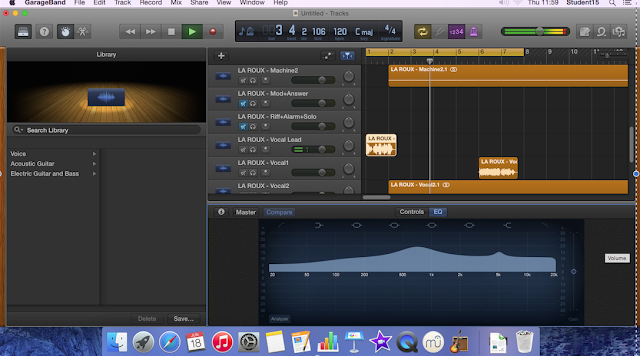
15th September 2015
After being back at school after the 6 weeks holidays i listened to my remix with a fresh set of ears and decided it was missing something, so i added an introduction using the MIDI keyboard.
I also picked out some loops and samples that would work nicely for my introduction. I found some loops that i thought would work well but listening to them with the MIDI tracks i decided that they did not quite work as well as i thought they would. I then found some more that fit reasonably well.
14th October 2015
Today i listened to La Roux - Bulletproof (Gamper & Dadoni Remix) as listening to my remix i realised it wasn't quite the style/genre i was looking for. while listening to this remix i played some loops and samples from Garageband over the top to find some that were similar.
I started by working with my introduction using a stem file from La Roux cutting out sections of it to make it easier for me to insert some drums, therefore i adjusted the stem file to fit the beat, vocals, loops and samples to a consistent count of four. I went on to play my cords again but using a different instrument, i done this because with the music changing from one thing to another quickly keeps people interested and the music flows nicely. Finally i went on to master my track as a whole by changing the pitch of my vocals, the EQ of my track along with reverb etc. I am now happy with my remix and ready to mix down till its perfect.
20th October 2015
Today i mixed down my remix after listening to it with a different set of ear phones through iTunes i decided that the EQ of my starting vocals were too high, which i am going to change. The following link is my first mix down.
Mix 1
3rd November 2015
Today i mixed down my remix for the second time, after listening to my remix through my iPhone with the iPhone earphones i decided that i wanted more bass. The following link below is my second mix down.
Final Remix
I have decided to keep my second mix down as my final mix as i feel it sounds perfect through all devices.


No comments:
Post a Comment